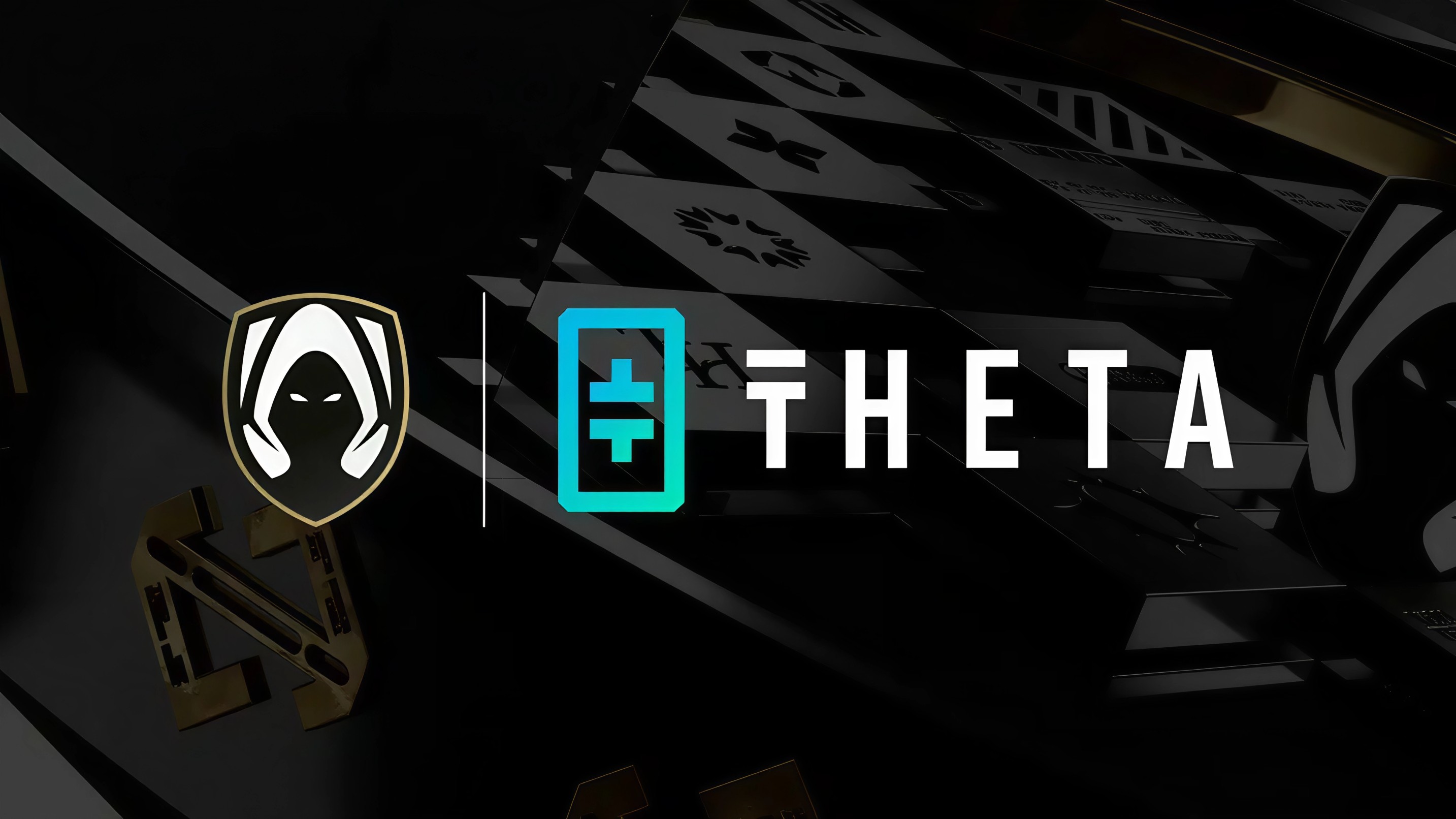Many players diving into Broken Arrow have found themselves unexpectedly yanked from the battlefield due to the dreaded Unity crash. It is a frustrating experience, especially in a game that relies heavily on long, tactical missions and carefully planned movements. When the game shuts down without warning, often flashing a vague Unity related message or simply closing on its own, it leaves strategy enthusiasts scrambling for answers. Thankfully, the issue is not uncommon in Unity based games and there are a few workarounds that might help get things running smoothly again.
The Unity crash typically arises from system incompatibilities or performance bottlenecks that Unity's engine struggles to handle. Broken Arrow is an intensive real time military simulation with large maps, numerous AI processes, and heavy visual effects. That means it places consistent stress on your PC, especially if the game settings are cranked too high or if your drivers and background software are not perfectly optimized.
One of the first and most effective things you can do is to verify the game files using your game launcher. In most cases, corrupted or missing files can trigger Unity errors. This is a quick process that checks the game’s internal data and re downloads anything that is faulty. It often resolves crashes related to incomplete installations or missing assets that the game depends on at runtime.
Another major cause of Unity crashes is conflicting background applications. Tools like Discord overlay, GeForce Experience overlay, or performance monitoring apps can interfere with how Unity handles in game rendering. By temporarily disabling these overlays and pausing unnecessary software, you can prevent background conflicts that sometimes overload the engine. Restarting your system after disabling them helps ensure they are fully closed.
Updating your graphics card drivers is a must. Whether you are using NVIDIA or AMD, outdated GPU drivers are notorious for causing compatibility problems in modern games. These companies frequently roll out updates specifically targeting newer titles, so missing out on them can directly impact stability. After updating your drivers, it is also a good idea to check for any pending Windows updates. System patches often contain compatibility improvements that support new games and engines like Unity.
Broken Arrow players should also ensure their machines meet at least the minimum system requirements. Just because the game launches does not mean your hardware can sustain performance across intense scenarios. If your CPU, RAM, or GPU is already working at the edge of its capabilities, it could lead to crashes during large battles or cinematic transitions. Running the game on lower settings can relieve stress from your system and reduce the chances of Unity errors mid mission.
In rare cases, overclocked components or aggressive power saving modes can also create instability. Unity’s engine prefers consistent performance, and sudden spikes or drops in voltage can lead to the engine terminating itself. If you are running any kind of custom fan curve or power profile, try switching to a standard or balanced mode and see if that stabilizes performance.
While there is no one size fits all solution for Unity crashes, most players can resolve the issue by applying a combination of these fixes. If the game continues to crash after updates and file verification, consider reinstalling it completely to eliminate the possibility of corrupted base data. Also monitor your RAM and CPU usage during gameplay, as excessive memory load can lead to shutdowns that Unity cannot recover from.

Broken Arrow is an ambitious title that offers a thrilling real time tactical experience, but its stability hinges on a clean and well maintained gaming environment. With the right tweaks, most players can return to commanding their battalions without interruption.
For more updates, tips, and gaming fixes like this, follow Gaming Moves on Instagram and Facebook.